FAQs
Digital Acoustics TalkMaster Software and IP7 Audio Endpoints are very reliable and once configured, typically run untouched for years.
Support Menu
- Getting Started
- Audio Design Services
- Software / Firmware Downloads
- S3 Firmware Download
- IP7 FirmWare Download
- TalkMaster FOCUS Software Download
- Hardware Documentation
- Software Documentation
- TalkMaster Software Maintenance
- IP7 Hardware and TalkMaster Software Manuals
- Frequently Asked Questions
- Troubleshooting
- Support
- Application Notes
- Contact Tech Support
Frequently Asked Questions
Software
The default UserID and Password for the TalkMaster Admin Console is:
UserID: admin
Password: admin
The default Logon ID is: admin
The default Password is: admin
If the Logon dialog counts down from 10 and then retries, the TalkMaster FOCUS Serve is not running. Look in the lower right hand corner of the screen in the Windows System Tray for the iEnterprise Service status. Red indicates that the service in not running. Right click on the ICON and select FOCUS Services Status
![]() .
.
In the TalkMaster FOCUS Restart Service Configuration dialog, click on the TalkMaster FOCUS Server and then press the Start button. You should be able to Login now.
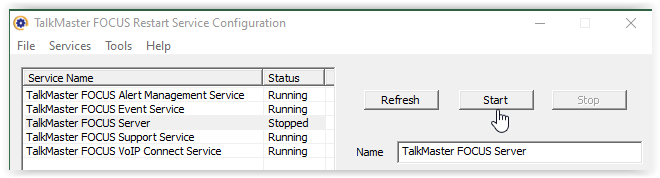
The volume level of IP7s can be found and set from the Operator Console.
- Logon to the Operator Console using the Admin UserID
- Select menu option View –> Preferences and then click on the Audio and Volume tab
- Check the Setup Volume box and then press OK
- From the main screen, click on an IP7 and then press the Get Volume button
- The current volume level (from 1 – 7) will be displayed
- Select the new volume level from the drop down and press the Set Volume button
- When the volume levels have been set, go back into the Preferences and uncheck the Setup Volume box
If you are running TalkMaster LE or an old version of TalkMaster SOLO, you can upgrade for no charge. Just visit the Software/Firmware Downloads page, download the new version and follow the instructions in the Release Notes. If you are running an old version of TalkMaster EE, you can upgrade to TalkMaster FOCUS with the same features for no charge. A License fee will apply if you want to utilize any of the new features that you had not previously purchased.
First check to see if the IP7 Endpoints volume level is set to level 6 or 7. If audio is played from pre-recorded .wav files in the Operator Console (i.e. the CHIME button) is loud, but the the volume from the Microphone in TalkMaster is too low, verify that Microphone Boost is enabled on your audio card:
- Open the Windows Control Panel
- Double-click on the Sound ICON
- Select the Recording tab
- Click on the selected Microphone and select the Properties button
- Select the Levels tab
- Move the slider to the right and press Apply
- Test the microphone using the Operator Console to verify the sound level at the endpoint
To backup the TalkMaster configuration data, please review the Backing up TalkMaster Server Files and Settings Application Note. In most cases, the configuration information is automatically converted to the new release during an upgrade unless noted in the associated Release Notes.
TalkMaster will discover IP7 Endpoints in different network subnets if your network has IGMP Multicast enabled between the subnets. If it does not, you can either move the IP7 Endpoint into the same subnet as the TalkMaster FOCUS Server or you can install TalkMaster SOLO on a computer in the subnet the IP Endpoint is connected to. Once the IP Endpoint has been properly configured, it will be able to connect to the TalkMaster FOCUS in a different subnet.
When the FIND ALL button is pressed, TalkMaster FOCUS Service sends out UDP discovery packets. The IP Endpoints respond to the discovery packets on UDP Port 5001. The main reason that IP Endpoints are unable to be discovered is port blocking software or a firewall that blocks incoming UDP port 5001. Temporarily disabling this software usually resolves the issue.
If you are still unable to discover the IP Endpoints:
- Reset the IP Endpoint to factory default by powering off the device
- Hold down the Vol+ and Vol- buttons
- Repower the device (do not release the Vol+ and Vol- buttons)
- Wait 10 seconds before releasing the Vol+ and Vol- buttons
- In the Admin Console, select menu option File –> Restart Service and then try the FIND ALL button again
If the IP Endpoint and the TalkMaster FOCUS Server are in different network subnets:
- Make sure that Multicast (IGMP Protocol) traffic can flow between the subnets. The discovery packet is sent out on Digital Acoustics registered Multicast Address of 224.0.23.59 and the device will respond to the IP Address that the request was sent from
- In the Admin Console, select menu option File –> Restart Service and then try the FIND ALL button again
If Multicast is not available:
- Temporarily install TalkMaster FOCUS Server and the IP Endpoint in the same network subnet
- In the Admin Console, select menu option File –> Restart Service and then try the FIND ALL button again
Another option is to connect the IP Endpoint directly to a PC running TalkMaster FOCUS Server:
- Use an Ethernet cable to connect the IP Endpoint’s primary Ethernet port directly to the PC’s Ethernet Port
- Assign a fixed IP Address to the PC
- In the Admin Console, select menu option File –> Restart Service and then try the FIND ALL button again
Once an IP Endpoint has been properly configured with the TalkMaster FOCUS Server’s routable IP Address, it will connect with TalkMaster FOCUS Server, even if it is in a different subnet.
TalkMaster SOLO is free with the purchase of any Digital Acoustics hardware and allows a single Operator to logon and either administer or communicate with IP Endpoints. It consists of the TalkMaster Server, the Admin Console and the Operator Console. TalkMaster FOCUS is the same base software as TalkMaster SOLO, but requires a license fee to to use the following features:
- Multiple Logons for the Operator Console
- Associate and Monitor Video Cameras with IP Endpoints in the Operator Console
- VoIP Connect to assign extensions to one or a group of IP Endpoints in order to communicate with a SIP based phone system
- Automation to create automatic audio responses based on IP Endpoint actions and to monitor CAP/Atom or RSS feeds, convert the text to audio and send it to selected IP Endpoints
Please contact us for pricing information on TalkMaster FOCUS.
Visit our Software/Firmware Downloads page to download SOLO or FOCUS.
Hardware
Using the plastic mounting plate that is included with each IP Endpoint:
- Bend the plastic plate at the seam and snap into two pieces
- Align the two pieces with the screw holes on the bottom of the IP Endpoint
- Use the provided screws to fasten the plates to the bottom of the IP Endpoint
- Mount the IP Endpoint to the wall with the green connectors pointing upwards
Make sure the IP7 volume is turned up (see Software – Can I set the volume of the IP7 Endpoints from software?). If the volume at the IP Endpoint is OK when the CHIME button is used in the Operator Console but the the volume from the Microphone is too low, increase the Microphone gain on your PC’s audio card:
- Open the Windows Control Panel
- Double-click on the Sound ICON
- Select the Recording tab
- Click on the selected Microphone and select the Properties button
- Select the Levels tab
- Move the slider to the right and press Apply
- Test the microphone using the Operator Console to verify the sound level at the IP Endpoint
IP7 IP Endpoints are warranted against defects in materials and workmanship for a period of TWO (2) YEARS from the date of original retail purchase. Warranty is void if the IP7 Endpoints are installed incorrectly or if damaged by an Act of God.
Refer to the Getting Started Guides on the Documentation and Manuals page for the particular IP Endpoint you are connecting. Hardware Reference manuals for IP Endpoints are also available on the same page
Compatibility
TalkMaster FOCUS and TalkMaster SOLO are compatible with Windows 10, but YOU MUST UPGRADE TO THE LATEST VERSION BEFORE upgrading to Windows 10 or to Windows 10 Anniversary Edition. If you do not upgrade before installing Windows 10 or Windows 10 Anniversary Edition, all of the TalkMaster settings will be lost.
Please visit the Software/Firmware Downloads page under the Support menu to download the latest version of TalkMaster.
Please contact Digital Acoustics Support with any questions or concerns.
Partner Integrations
Digital Acoustics IP Audio Endpoints are supported by our industry standard Partners.







